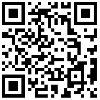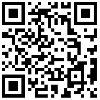In the digital age, we often find ourselves needing to upload or send images. However, large volumes of pictures can bog down transfer speeds or breach size limits. So, how can you reduce the size of your computer image files to 200KB or less? This article outlines several straightforward and effective methods to make your images more portable!
Use Photo Editing Software
Photoshop: As a leading photo editing software, Photoshop offers numerous features for resizing images. After opening your picture, go to "File" -> "Save As", then select the JPEG format in the pop-up window, and adjust the quality settings until the file size is under 200KB.
GIMP: If you don't have Photoshop, GIMP is a free, open-source photo editing software that performs the same function. After opening your picture, go to "File" -> "Export As", then select the JPEG format and adjust the quality settings until the file size is under 200KB.
Use Online Image Compression Tools
TinyPNG: TinyPNG is an online tool designed for compressing PNG images. Simply drag and drop your image onto the webpage, wait for the process to complete, and download the compressed file. Tests show that TinyPNG can reduce the image size to about 50% of the original while maintaining high quality.
CompressJPEG: CompressJPEG is specifically for compressing JPEG images online. Drag and drop your image onto the webpage, wait for the process to finish, and download the compressed file. Tests indicate that CompressJPEG can shrink the image size to approximately 70% of the original while preserving high quality.
Photo & Picture Resizer: This is an image compression app for Android users. Import the image you want to compress into the app, select your desired size (e.g., 200KB or less), then tap "Start Compression," wait for the process to complete, and save your compressed image.
Image Size: An iPhone app for image compression. Import the image into the app, choose your target size (e.g., 200KB or less), then tap "Start Compression," wait for the process to finish, and save your compressed image.