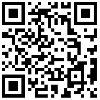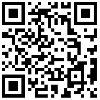Ever felt frustrated because your computer is running slow or facing issues? Ever experienced the agony of losing important data due to mishandling or virus attacks? If you've been through these, then the Windows Restore feature could be your best friend.
First off, let's understand what Windows Restore is. System Restore is a feature offered by the Windows operating system that helps you revert to a previous state when you encounter a problem, thereby preventing data loss or system corruption. You can utilize the system restore function whenever you think there's an issue with the system or you wish to undo some earlier actions.
What is Windows System Restore?
Windows Restore is a feature that backs up and restores system settings, allowing you to return the system to a previous state in the event of any computer problems. This state can be any point in time after the restore point was created, getting your computer back to its optimal state.
Next, why use Windows system restore?
1: Saves time and effort: Compared to reinstalling the operating system, system restoration can be completed quickly, saving a lot of time and effort.
2: Preserves personal files: System restore will only affect system settings and applications, it won't impact your personal files, such as documents, pictures, etc.
3: Avoids repeated software installation: After the system is restored, the software you installed before can still be used, eliminating the need to reinstall.
How to restore the Windows system?
Open the "Control Panel": click the "Start" button, and then select "Control Panel".
Go to "System and Security": In the control panel, find and click on "System and Security".
Select "System": Within "System and Security", click on "System" on the left, and then click "System Protection" on the right.
View available restore points: In the "System Protection" window, you can see the current available restore points on the disk. Choose a suitable restore point and click "Next".
Confirm the restore point: In the pop-up window, verify the date and time you wish to restore to, and then click "Finish".
Initiate the system restore: The system will prompt you to close all programs and applications, and then initiate the system restore. This process might take a while, so please be patient.
Complete the system restoration: Once the system restoration is finished, the computer will automatically restart. At this point, you will notice that the computer has been restored to its former state.
Precautions
Create restore points regularly: To ensure you can revert to your optimal state when something goes wrong, it's recommended to regularly create restore points for your computer.
Choose the right restore point: Choosing the correct restore point is very crucial when performing a system restore. Try to select a date before the computer issues began.
Back up important files: Although a system restore won't affect personal files, it's advised to back up important files before conducting a system restore, just to be safe.